Device Dilemma

At some point in every school’s digital journey, there is likely to be or has been a point at which the discussion around which device would best suit the pupils and staff begins.
Whether you already have made that decisions and are therefore a port of call for others, are mid‐way through, or are awaiting the chance, I would like to think this article has something for you: The device dilemma will continue as new products come to market and the digital landscape changes but the reasons behind digital transformations remain fairly succinct.
So where do we start? With the device itself? With pupils or teachers? What is available? There will be many questions, and I would like to take you through a process that should help you break the cycle in this area.
The first thing to establish is the ecosystem you work within, the three main players in this area are (you guessed it) Microsoft with Office 365, Google with G‐Suite, and Apple. Unsurprisingly each of the big three offer their own range of devices. It is important that the device you decide upon works with your working environment – that goes without saying – but there are some limitations. Office 365 and G‐Suite both offer online platforms thus leave you with a wealth of options, Apple on the other hand, relies on third party Apps (alongside its iOS only software) to do the work. Thus if you have Pages, Keynote etc., Classroom and School Work embedded in your practices (as your ecosystem) then the decision is made for you; Apple iPads. In my experience, many UK schools are using either Microsoft or Google systems, as such have an O365 or Google ecosystem. Many other school systems like VLEs, your MIS and others run through a browser, thus the first marker which relates to the productivity in your school is the easiest to identify.
I apologise to those institutes that are running iOS/MacOS ecosystems as the focus from this point will be on those following O365 or Google pathways (but that is not discounting iPads as a device). As I mentioned, working with one of these ecosystems allows you to use all of the devices on the market.
The next thing to consider is device management. It is fair to say that all schools will be using Active Directory for their users to log into school computers, have an email address and so on, thus when distributing and managing devices, credentials are linked to AD. Managing devices is key to ensuring your pupils have a focused environment to work, and teachers feel confident that pupils remain focused in lessons or when using their device. Microsoft uses Intune, Google uses GCE (Google Chrome Enterprise), and Apple uses ASM (Apple Schools Manager) to manage devices, and at a classroom level – where teachers are most concerned – both Microsoft and Google require 3rd party applications, Apple has its own ‐ Apple Classroom, but also has 3rd party applications available.
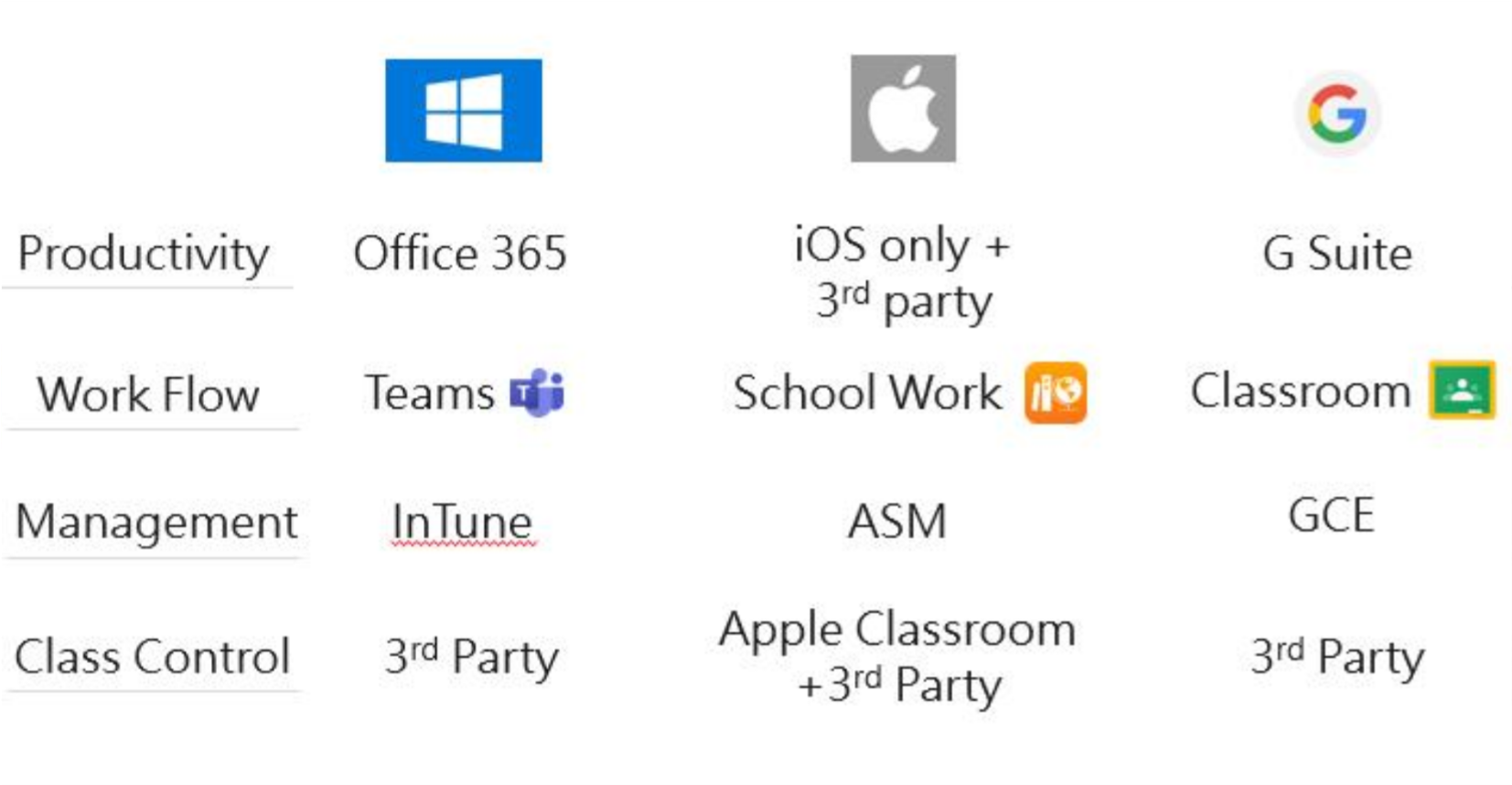
With this in mind, the next maker, and arguably the most important is the use case – is it pupil focused, or teacher focused? This can have a considerable amount of sway on the device that you decide upon. In some cases, the device you choose for pupil use influences the device for a teacher, and vice versa, thus it is important to establish which group your project is for. Is to make teachers’ productivity and workflow easier or is it to enable pupils to work in a digital age? In many cases there are now offerings on the market that can cater for both – something age and ability appropriate, maybe cheaper, that has benefits for pupils, alongside something more expensive and powerful that helps teachers work efficiently, both within the same family of devices (Surface for example). With a BYOD environment, the decision is influenced by the teacher needs (assuming you are then asking pupils to purchase something not the teachers), with a 1‐1 project there is more thought involved, and arguably the pupil is the focus here.
One‐to‐one projects do require mobile device management (MDM) and the ability to give a teacher command of the classroom of devices is a big selling point. For me, Apple Classroom does this very well, but it ties you to iPads (until Apple bring out a touch screen MacOS product), which is fine even if you are in any of the big three ecosystems. The limitation being that you are using App versions of software (unless you opt for the online versions), which often lacks the functionality of its full version counterparts. Not an issue for some, mainly younger pupils, but likely that you will be relying on the PC to do the heavy lifting that certain tasks require of teachers. The app versions may be ideal for pupils depending upon age and experience, highlighting the need to establish who the project is for.
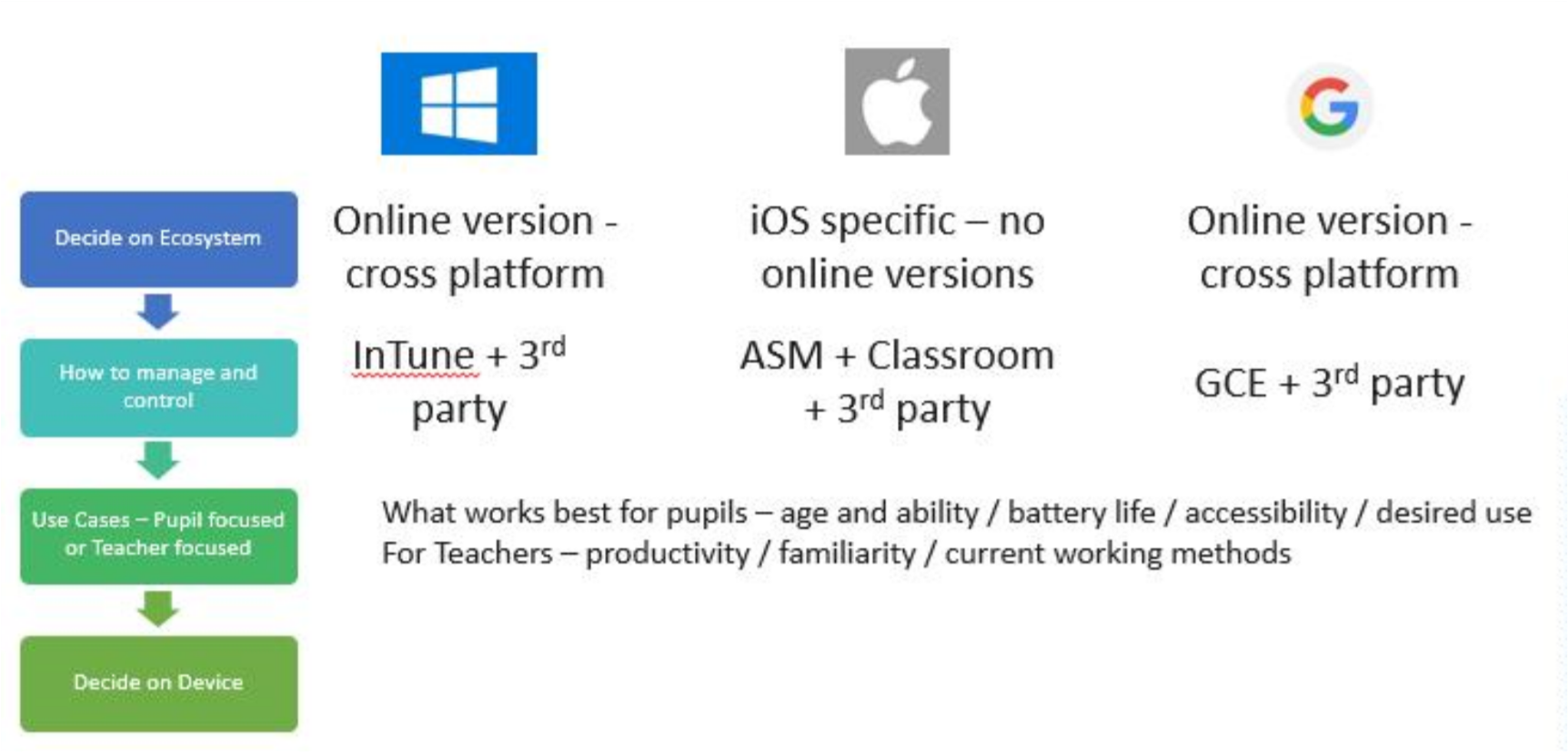
This is where the deciding factor comes in – who is the project aimed at. When considering the use case for pupils, it is worth considering some of the following points:
- What age of pupils are the devices for, and therefore how easy will it be for them to use the device.
- How long during the day will the device be used, and is there the charging infrastructure if needed.
- Can the desired level of control be implemented with the device
- How long will the device cope with the demands of the pupils learning ‐ what lifespan are you aiming for.
There are other considerations meaning this list gets longer, so I offer these as some of the major points. Interestingly with teachers, the points remain the same only referring to the teacher, but the outcomes may vary. As an example, the type of device I may find useful for teachers, often at a much higher cost, spec, and size, is not necessarily suitable for an 11 year old or 13 year old pupil, in which case I would want something smaller, cheaper, and simpler. The demands of a pupil tend to change as they reach the end of GCSE, and it is important to consider flexibility at this point. A setup that we have considered is for a pupil to have a device for 3 years (year 9 ‐11), at which point there is a decision. Into A‐level we give the freedom to choose a device that suits their needs and subject choices, and yes this means that we relinquish the ability to centrally control the device, but would like to think at this point the classroom environment is such that this is less of an issue. Agility is key in the every changing market of devices.
What I really want to get across is that the device is just a delivery system for the infrastructure and workflows that you have. It therefore shouldn’t be the first area of focus when deciding what device you want to pursue. Many devices can help you achieve your goals, and it would be remiss of me to say one is better than the other (I have work with and implemented 2 of the major 3), as you might expect there are pros and cons in all cases, once you have decided what you want to deliver and by what means, your choice of device is easier. The one caveat I would add would be a touch screen with stylus. I strongly feel that this method of input should continue to be the primary method for all sorts of reasons, thankfully there are plenty of device on the market that accommodate this.
3-Step Guide for Choosing the Right Technology for Your School
Break down the decision-making process of selecting new technology for your school into three clear steps: assess, plan and act.
- Assess your needs, clarify your goals and determine how you’ll measure success.
- Plan ahead by developing criteria for meeting your needs and setting a budget and timeline.
- Act on your plan by researching options, getting buy-in and deploying your new technology.
Download the e-book: A Three-Step Guide for Choosing the Right Technology for Your School

